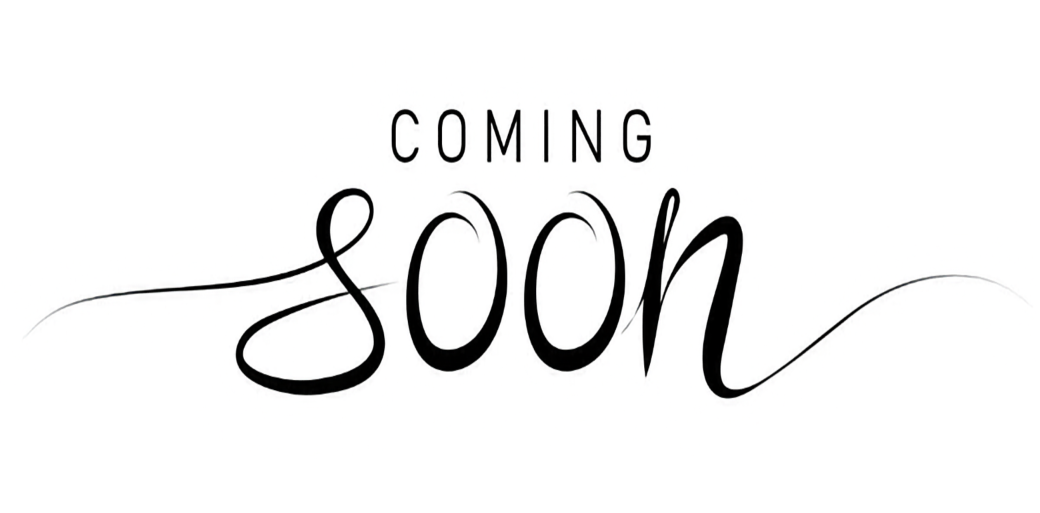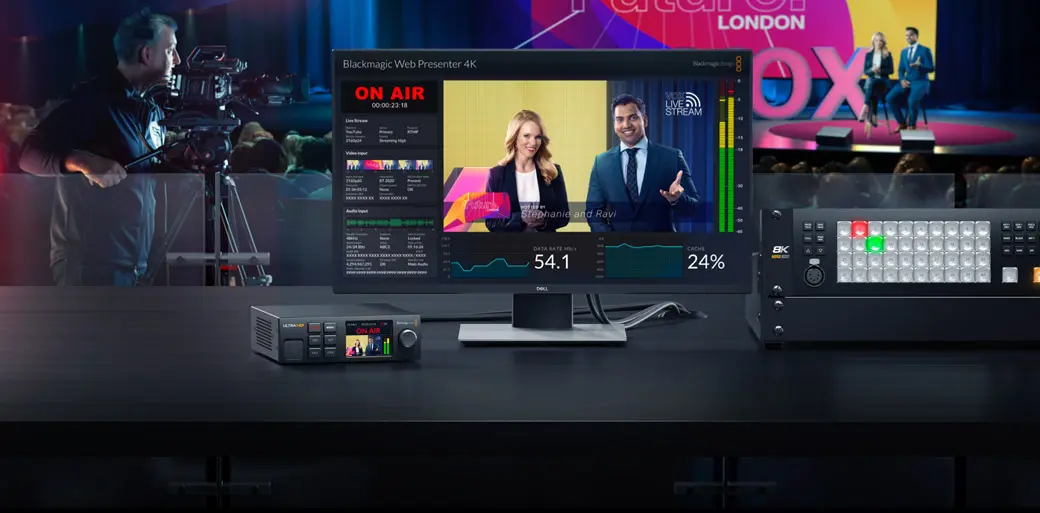
Multimedia Presentation Recording & Streaming System
When it comes to live multimedia presentation systems that can also record an event and live stream it, there are many options available. Some costing tends, if not hundreds, of thousands of pounds to create. However, this site is dedicated to creating a solution that costs a fraction of high end TV quality systems, yet rendering results that are still very good.